I recently got a new laptop, HP EliteBook 8570w, and like all the new line of HP laptops, it comes with the Synaptics LuxPad. It's a very large touchpad that supports multitouch and advanced gestures the way your smartphone would.
However frustration often comes because the touchpad tends to disable itself if my hand rests on it while typing.
I'm then left without my touchpad trying to go in the LuxPad's configuration panel in order to re-enable it. After this happened a couple times, frustration rises.
Today I found out the proper way to enable or disable it, I simply need to double tap the top left corner of the pad! and Voila
Back to work now ! :)
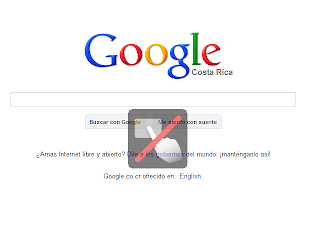




Thank you, Thank you, Thank you. I couldn't figure out how this was happening, my searches online didn't help. Truly appreciate it.
ReplyDeleteThanks a lot I got my recently and it was frustrating to say the least. You sure came through big time!!!
ReplyDeleteThis is huge. THANK YOU for posting this!
ReplyDeleteTHANK YOU so much!
ReplyDeleteTHANK YOU VERY MUCH
ReplyDeleteThis is the key of life!!
Although it's many years since you wrote the article and you probably already know this, the feature you're describing is configurable.
ReplyDeletePull up the Mouse control panel, go to Synaptic Device Properties tab and edit the LuxPad's preferences. Select "Tapping" and click the gears icon (to bring up the tapping properties.) You should see that the double-tap-left-corner-to-disable feature can be disabled if you like. Along with all the other gestures - which you can choose to enable or disable.
Another useful tip is that the LuxPad has a yellow LED in the upper-left corner that lights up when the pad is disabled.
Thanks, was driving me crazy!
ReplyDelete